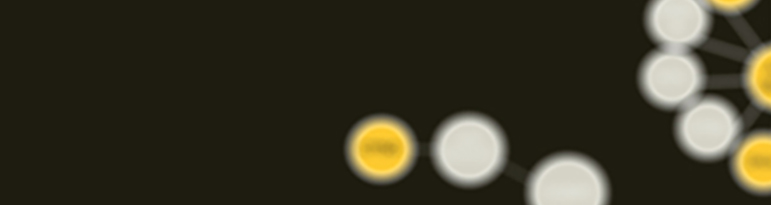What is Vulcan?
Vulcan is an innovation scouting platform that serves a diverse ecosystem and provides networked capabilities for the discovery and assessment of capabilities of interest to U.S. National Security. As a fully networked platform, Vulcan bridges the engagement divide between public and private organizations engaged in solving national security challenges. See our FAQ section below.
Who uses it and why?
The Vulcan ecosystem is focused on enabling organic interactions among participants to achieve specific outcomes. The U.S. Government uses Vulcan to project demand signals for external innovation and to also engage with solutions of its own through its RDT&E investments. Non-Government users engage Vulcan with their innovations to address U.S. Government needs. Vulcan’s safe and dynamic environment allows the ecosystem to accelerate its engagement velocity, and more importantly, to produce actionable innovation of critical interest to U.S. National security.